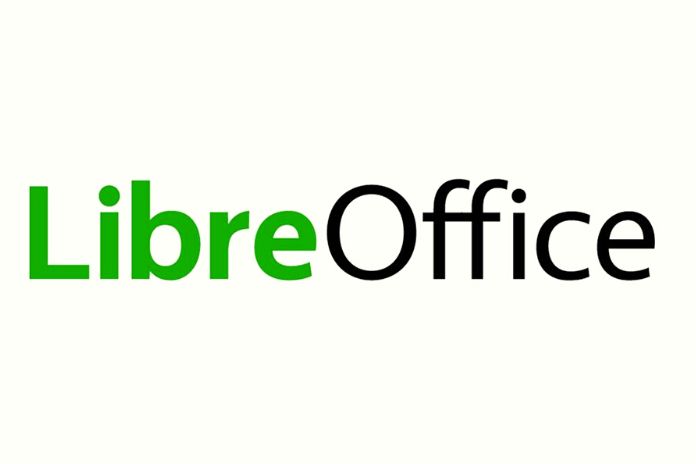Get started with the OpenSource alternative for office applications. For many, LibreOffice represents an alternative to Microsoft’s best-selling office package. Unlike MS Office, the LibreOffice package split from OpenOffice in 2010 is entirely free. LibreOffice includes five different programs and offers various manuals for ease of use and compatibility with other word processing and spreadsheet programs.
What Is LibreOffice?
LibreOffice bundles several software programs for office work into one office package that covers the usual needs. It is available for Windows, macOS and Linux, and iOS and Android devices. Users can work with it in the office, at home or on the go.
What Programs Are There In LibreOffice?
The software includes the following five programs:
Base – The Database Management System
LibreOffice Base includes an HSQL-based database that can be customized to suit your needs. Multiple people can have access to it if needed. In addition, LibreOffice Base can be linked to other components of the LibreOffice package. Wizards will help you use it; the program also supports other popular database systems. It is, therefore, suitable for both private individuals and companies.
Writer – Program For Word Processing
LibreOffice Writer is the included word processor. You can use several languages in one document, display errors thanks to the spell check function, or you can have them corrected as you type. Auto-completion can make your work easier, but it can be switched off like the spelling and correction functions. The Writer program also includes numerous format templates for frequently used forms.
Calc – Spreadsheets Aren’t Just For Excel
LibreOffice Calc contains everything that a good spreadsheet program needs. There are many possibilities for customizing the styles and processing multi-layered and complex data sets using functions or charts.
Draw – Free Photo Editor
With LibreOffice Draw, you can not only draw everything from sketches to highly complex plans but also design graphs and diagrams. Edit them with numerous different tools from the image editing and drawing program. Convert your images into other formats and create galleries or albums to present your graphics attractively.
Impress – Professional Presentations
LibreOffice Impress is suitable for creating presentations. Use effects and animations to underline your message and use templates or decide how you want to present your information.
LibreOffice: Manuals Support Operation
LibreOffice offers manuals that are available for download on the website. They make it easier to work with the various programs. In addition to the first steps for all parts of the package, there are special manuals for the individual programs.
What Do The Manuals Include?
- The First Steps manual gives you an overview of the entire package: you will learn how to make settings and how easy it is to use templates and ready-made formats. Also included are step-by-step instructions for installing and customizing the programs and brief tutorials on each program.
- The Writer handbook deals with the word processing program: There is an introduction to the use, the settings and the word processing. You will also see how you can integrate different graphics and formatting.
- The Calc handbook introduces the LibreOffice spreadsheet and gives tips on entering, processing and formatting the data. Furthermore, the manual supports the use of graphics and diagrams, formulas and data analysis.
- The Impress manual provides an introduction to the presentation program. It shows how to use the templates and add images, text, tables, graphs and charts yourself. It helps create a slideshow and offers how to save and export presentations.
- The Draw handbook gives an excellent overview of the program for vector drawings: From the basic shapes to 3D objects, your options in the drawing program are described in detail.
- The Base handbook introduces the database program: It supports you in creating, customizing and editing databases and shows you how to work with tables and forms and create reports.
- You will also find detailed explanations of special offers from LibreOffice under the short instructions. If you are interested in the LanguageTool, structured texts such as technical papers, the pivot table, macro programming or installation plans with Draw, you have come to the right place.
Is LibreOffice Compatible With Other Programs?
The LibreOffice software allows users to open and process documents and spreadsheets in other programs. Compatibility is beneficial when several people work on a paper with different programs.
Compatibility With MS Office
Since so many people use Microsoft Office, most LibreOffice documents are compatible with it. The program often recognizes what kind of document it is. Sometimes it can happen when editing that the format cannot be maintained.
Compatibility With Open Office
After the separation of the two software, LibreOffice has evolved faster. In general, the documents can be opened and edited in OpenOffice. However, there may be limitations in some functions.
You Should Note That
When you open LibreOffice documents created in other programs, you should first check that everything is displayed correctly. You may need to reformat the file if the editing doesn’t work properly. Finally, save the edited documents in the file formats of the target program.
LibreOffice Tips
As with other Office packages, users can also access valuable tips and solutions to problems when working with LibreOffice.
General Tips About The Programs
- Always look at the format templates before creating a document – there are many valuable offers here.
- In LibreOffice’s auto-save, set the interval at which the program saves the edited file from ten to five minutes.
- If you work with numerous LibreOffice programs and use many documents, you can extend the list of your most recently edited documents. This can be done under Extras/Options/LibreOffice/Extended/Expert settings: Here, you will find the “PickListSize” item in a long list of options, under which you can select several documents to be displayed.
Tips For Mistakes
You can save a damaged text file by renaming it from .odt to .txt. Open it in the text editor, copy the text and paste it into a new file. For example, if you can no longer open documents saved in .docx, rename them to .zip and unzip them. Open it in notepad++, fix the error and keep the paper again as a .zip file before saving it as a .docx.
Conclusion: LibreOffice Is Suitable For All Office Work
You can use LibreOffice for many different tasks. The open-source package is constantly being adapted and improved with the help of a community so that errors are fixed over time. With the free package, you can create, edit and share various texts, spreadsheets and analyses, presentations, databases and all kinds of graphics.
Also Read: What Is Email Marketing, And What Tools Can Be Used?