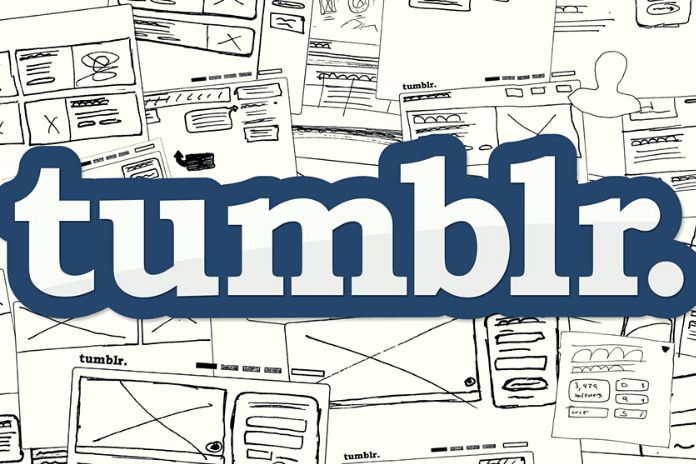Click “Register” from the main page and fill in the appropriate form with the required fields. At this stage, it is also necessary to indicate the blog name you want to create. Once all the spaces have been filled in, you can proceed by clicking on the “Register” button. After confirming the account, you can complete the registration and start using Tumblr by opening the link sent to the e-mail address indicated. Alternatively, it is also possible to register via the Google or Apple account, using the same access data as the other two users. Tumblr is a microblogging platform oriented towards the world of social networks and designed to accommodate multimedia content of various kinds.
As soon as you have accessed the personal area, you will need to click on “Go to Dashboard”; at this point, some blogs will be proposed to follow among those on the site. In the Dashboard, you can also see the contents published by other users and the posts shared by the blogs followed; just like all other social networks, it will be possible to interact with them. By clicking on the compass icon, however, you can find the trending topics and all the pages to follow that deal with those topics; a way to stay up to date on trends and to follow all the creators that matter. On the main page, you can also publish your content. There are different types of posts to publish, and at the top of the Dashboard, there are various creative tools.
With the “Text” button, publishing textual posts by adding photos, the images can be loaded from the PC, with a maximum of 10 images simultaneously, from an external site via a link or the webcam. Using the “Quote” button, you can post a quote with particular formatting. By clicking on “Link,” you can share links to a site or an external page that guarantees access to exciting content for followers. With the “Chat” button, you can post conversations published automatically with a style very similar to that of a chat. “Audio” allows you to post songs from the leading online music services, such as Spotify, for example, or upload mp3 files on your computer. By clicking on “Video,” you can publish a video on your PC or embed a video from YouTube or another streaming service.
Like other social networks, Tumblr’s operation is intuitive and designed to accommodate content of a different nature, from textual content to photos and videos. Once you have chosen the type of content to publish, click on the “Mail” button or save it as a draft, publish it privately or schedule its publication. It is possible to interact with multimedia content in different ways:
- You can share it with other users by clicking on the arrow pointing upwards.
- By clicking on the cartoon icon, you can comment on the element.
- You can reblog by clicking on the two arrows and sharing content from another blog on your page.
- The “like” button corresponds to the classic little heart, now well-known in the language of social media.
Tumblr also allows you to message other users on this social network. You can access messaging, reading, and sending private messages by clicking on the envelope icon. To talk to a platform user, simply click on the cloud icon and start the conversation with all the other subscribers. To proceed with the customization of the blog, simply click on the user icon and the blog name; this way, you can access the settings and tools to take care of the page’s aesthetics. Here you will have all the graphic changes that can be made to your blog and the visibility and privacy settings. The settings for customizing your blog on Tumblr have a retro look and are pretty simple but hark back to when aesthetics were subordinated to content.
One of the most excellent features of Tumblr is that it allows anonymous users or readers to ask questions or get answers. To activate the function, click on Settings and check the box “Allow readers to ask you questions’ ‘; in the same way, you can also check the option “Allow anonymous questions” to allow anyone to ask a question. At this point, it will be up to the user to respond publicly or via email. This is a handy function for those looking for suggestions of any kind; however, it is also a double-edged sword and must be used with extreme caution and always without forgetting good manners.
Also Read: What Is Reddit, And How Does It Work