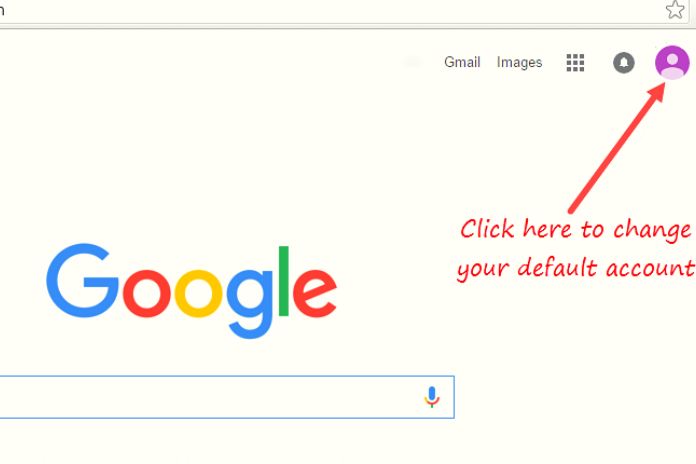The synchronization of a Google account with a mobile device can be fundamental in many professional fields: project management to communication, production to marketing, and digital marketing. That’s why more and more professionals need to switch from one account to another, depending on the information to keep an eye on or to synchronize. Fortunately, learning how to change Google accounts on devices is very simple. If you have a smartphone or tablet with an Android operating system, the steps are very few and start directly from the system settings.
The individual steps may vary based on your model or update but look for the menu items dedicated to Accounts and Synchronization. On the iPhone and iPad, things change slightly. In this case, the first thing to do is open the pre-installed Safari web browser and visit www.google.com. This address will be the nerve center from which all subsequent operations will start. The Mountain View giant’s website is the starting point for adding or removing an account. Also, from here, you can learn how to change Google accounts. This is a very intuitive procedure, provided all the information necessary for access has been stored.
How To Change Your Google Account On Android
Android presents numerous updates, even within the same major release (for example, the recent Android 12). Furthermore, this operating system is the most widespread worldwide and is installed on hundreds of devices by the most disparate manufacturers. These assumptions help to understand why the steps to follow to change your Google account on Android may vary slightly: based on the operating system update and the model of smartphone or tablet you have. That said, the procedure is roughly the same and always starts from your device’s Settings.
So the first thing to do is look for the gear icon, which usually allows you to access the general settings of the operating system. From here, it is possible that the menu directly presents an item dedicated to Google. Alternatively, you will need to search for an item that refers to the available Accounts and the Synchronization options. Then you will need to select Google again. At this point, the list of accounts already registered should appear, with information about the date and time of the last synchronization performed.
To update the synchronization, you will need to click on the icon dedicated to the refresh: usually, it is represented by two arrows that turn towards each other. By clicking on a single account, you are faced with two possibilities. You can enter a new Google address by clicking on Add another account. To do this, you must clearly remember the correct password and, if necessary, follow all the steps required by two-factor authentication. Alternatively, you can click on Manage your Google Account.
From here, it will be possible to view all the general account settings: from personal information to choices regarding privacy and the use of your sensitive data. From the menu item dedicated to Accounts (not to be confused with the one dedicated explicitly to Google), it is possible to change other settings. By clicking on the single account, you can activate or deactivate a series of specific synchronizations, from your calendar activity to the contacts in the address book. From downloaded documents to personal notes. All without forgetting the information and data in Google apps, such as Drive, Sheets, Gmail, or Docs.
How To Change Your Google Account On iOS
The procedure for using or changing a Google account on the iOS or iPad’s operating system is slightly more complicated. In fact, before going through the device settings, you must first open Safari: the web browser pre-installed on Apple devices. You have to use Safari to log into Google with your account. After that, you can automatically apply your account settings to all browser activities. If you log in to an app with your Google account, you do so automatically with the account set on Safari.
The best way to check whether you are logged in is to visit the official website, www.google.com. From here, it will be immediately possible to notice whether or not there is a profile image in the upper right of the screen. Its presence means that you have logged in. Its absence means that you are not logged in with any Google account. If visited through Safari, the Google website can also be used to add or change accounts. You have to click on the present profile image or the Login button.
Then you have to follow all the steps dedicated to entering a new account: from the email address to the password, passing through the verifications, and further steps that may be required in case of two-factor authentication. Finally, from google.com, it is possible to exit or even remove an account. To perform the first operation, click on your profile picture and select the Exit item. Then, by selecting Log in again and then Log in with Another Account, you can get to the Remove item that allows you to delete a Google account from the browser’s memory.
Also Read: Social Media And SEO – An Integrated Strategy For Your Site