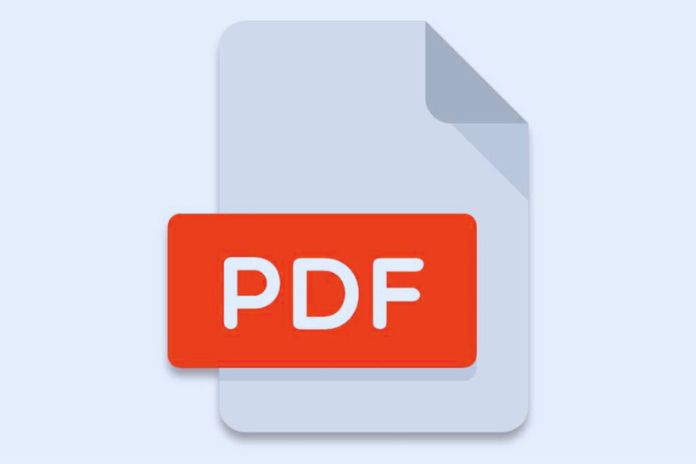Digital document management has become a necessity in most business contexts. PDF documents are often used to share sensitive information but can sometimes be limited. One of these is the presence of watermarks or watermarks that can be annoying or compromise the document’s readability. This guide will explore the different methods to remove watermarks from PDFs, analyzing their advantages and disadvantages.
Remove Watermarks With Adobe Acrobat
Adobe Acrobat is the reference software for creating and managing PDF files. This software offers a wide range of features, including removing watermarks. To do this, open the PDF in Adobe Acrobat, and select the ” Tools, “Edit PDF,” and ” Watermark ” options. From here, you can choose to remove the Watermark entirely or replace it with a custom image. The operation requires an Adobe license, which may be an obstacle for some users.
Remove Watermarks With Third-Party Software
There are several third-party software that allows you to remove watermarks from PDFs. Among them are PDF Watermark Remover, PDF Logo Remover, and PDFdu Free Online PDF Watermark Remover. Most of this software offers a free version with limited functionality but enough to remove watermarks. Paid software offers advanced features, such as removing multiple watermarks at once or changing text formatting options.
Remove Watermarks With Online Tools
Several free online tools allow you to remove watermarks from PDFs. These include PDF Candy, SmallPDF, and Sejda. These tools are easy to use and do not require software installation. However, processing speed depends on the quality of your Internet connection, and the result may sometimes need to be fixed.
Remove Watermarks Manually
In some cases, manually removing watermarks from PDFs might be the best solution. This requires the use of graphics software such as Adobe Photoshop or GIMP. Open the PDF with your graphics software, select the watermark area, and manually erase it. This method requires good knowledge of graphics software and can be time-consuming.
Remove Watermark Using Microsoft Word
Microsoft Word is one of the most well-known word-handling apparatuses on the planet. You can also use it to remove watermarks from PDFs by converting the PDF to Word, removing the Watermark, then saving the document as a PDF. Works with almost all PDF editors. We will be using Foxit’s PDF editor for this demonstration. That’s how:
- Go to Foxit, scroll down to the footer section of the page, and click PDF to Word in the Online PDF column.
- Simplify or transfer your PDF record, then click Start Transformation.
- You will see a success message appear. Click Download your file.
- Presently open the changed-over record in Microsoft Word.
- The Word may warn you of compatibility issues when converting your PDF to Word. Could you review it and click OK?
- Click Enable Editing.
- Go to the ribbon area, click Design, then click Watermark in the right corner.
- Once done, click Remove Watermark at the bottom right of the screen.
- Click on the Watermark, then hit delete, and the Watermark is removed.
- Save the file as a PDF, and you will have your PDF without a watermark.
Conclusions
Removing watermarks from PDFs may be necessary in many cases, but choosing the best method depends on the user’s needs. Using Adobe Acrobat is the most complete solution but requires the purchase of a license. Third-party software and free online tools are good solutions but may need to be more accurate.
Removing watermarks manually is a more advanced method and requires good knowledge of graphics software. It is advisable to carefully evaluate the options available before removing watermarks from PDFs. It’s also important to note that removing watermarks from PDFs may violate PDF copyrights or terms of use, so you should be aware of any restrictions that may be in place. In any case, removing watermarks should only be done for legitimate purposes and not to infringe on the intellectual property of others.
Also Read: What Is Google Display Advertising?