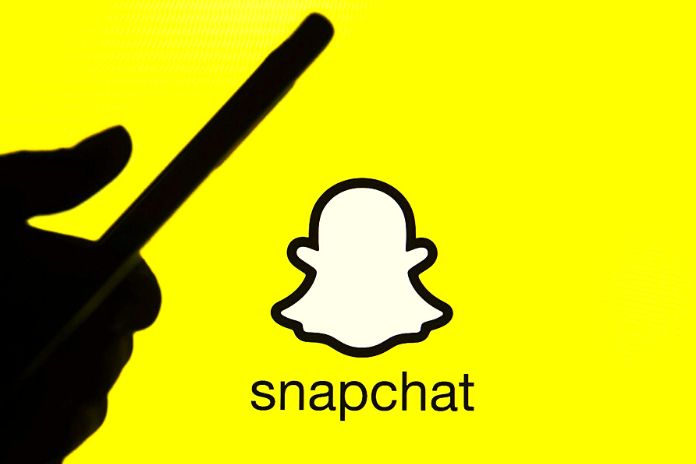Like all social media, Snapchat can pose a severe threat to our privacy, but by managing the settings well, we can use it more safely. Anthony Alvin Hodges, a 35-year-old pedophile from Pontiac, Michigan, was arrested on 18 September 2020 for the sexual abuse of a 12-year-old minor. According to the first reconstruction of the facts, Hodges found the house where the girl lives thanks to Snapchat’s location function. With around 240 million active users worldwide, the issue of the ” Snap Map “and the management of privacy on Snapchat is starting to become an important topic that can no longer be underestimated. Since Snapchat introduced the automatic geolocation of users, it has immediately raised a lot of perplexities, and the latest news shows that these were not unfounded concerns.
Snapchat is, among other things, one of the most popular messaging services for kids, thanks to the functionality that has characterized it from the beginning: the messages sent disappear after the person to whom we sent them reads them or if he does not read them, at the latest 24 hours after sending. This function is ideal in a moment of personal growth in which one often does not want to let one’s parents know that much about one’s life. All of this does nothing but give users the impression that Snapchat is a better app than others in terms of privacy protection. In part, it is, but not because even on Snapchat, it is good to choose the correct settings to protect your privacy. It starts, of course, with the localization settings.
How To Change Snap Map Settings
Snapchat’s automatic and continuous location feature is called Snap Map. If two people have added each other, they can share their location on Snap Map, which will be updated every time the app is opened. The position disappears after a few hours of closing the app, so a long trace remains. To avoid this, we can make our place disappear immediately by using Ghost Mode or by changing the settings and choosing who can see our work and who can not. At the first login on Snapchat, the app asks us who we want to share the location with after installation.
There are four options: ” Just me (Ghost Mode), “Me and Friends, “My Friends, except … ” and ” Only these friends … “. The names already explain very well what changes between one setting and another. In any case, it is always possible to change your mind and change this setting by tapping on the settings wheel on the Map screen and then on ” Who can see my position? ” Here, you want to tap on ” Permit companions to demand my area ” to forestall geolocation. However, snaps submitted to ” Our Story “will still appear on the map.
Snapchat: The Other Privacy Settings
Once the geolocation issue is settled, many other things safeguard our privacy on Snapchat. And almost all of them are done from the ” Who can … ” section—going into the settings and scrolling to the section ” Who can … ” we will find everything we need. For example, ” Who can contact me “regulates who can contact us directly with Snapchat via chat messages or calls. The same goes for ” Who can send me notifications “: just friends or Anyone. In ” Who Can View My Story,” we can also prevent individual friends from seeing this content. In ” Who can see my position, ” we find the same options seen at the first start, while in ” Who can use my Cameo selfies,” we can decide who can use our selfies in Cameos with two people. If we want to disappear from someone’s list of people in the ” Quick Add ” section, we will have to select the appropriate option, always in the ” Who can … ” screen.
Snapchat: The Privacy Tips
Snapchat itself, within its online Help, offers some tips to protect privacy. And it reminds us, for example, that the described settings should not be overestimated. Even if we select ” My Friends ” within the ” Who can, “if we are within a Snapchat group, Anyone can communicate with us within the group chat. Therefore, the suggestion is to carefully check who the participants in the group are before entering it. If we select ” My Friends, “then we will not see the Snaps sent by those who are not among our friends, but we will receive a notification that will tell us that they have added us as a friend. If in ” Who can contact me,” we have chosen “Anyone, “instead, we will be able to receive messages in the chat, even from strangers.
How To Remove Or Block Someone On Snapchat
If we have not immediately chosen the privacy settings that best suit our needs, then it is very likely that sooner or later, we will want to delete or even block some of our contacts. You can do both. To remove a friend, we have to scroll right to the chat screen, find the friend in question, and press and hold on to his name. From the menu shown on the screen, we will have to choose ” Other ” and ” Remove friend. ”
We can do the same thing by opening a previous encounter with this buddy, reaching his profile picture, then, at that point, the three spots, and ultimately, ” Wipe outside. ” In the two cases, the past buddy will be killed from the Records. Blocking a friend instead prevents him from viewing our stories and medals, sending us Snaps, or contacting us in chat. To secure a friend on Snapchat, we must enter the Chat screen, press and hold on his name, and then from the menu, choose ” More ” and ” Block. ” Also, in this case, the same procedure can be done from within a chat by touching his profile picture and then the dots and ” Block. “
How To Unblock A Friend On Snapchat
If we have blocked someone by mistake (or think about it) and want to unblock them, we have to tap their Profile icon and then enter the settings and search for ” Blocked. ” We must touch the ” X ” to unlock that friend.
Also Read: Social Media And SEO – An Integrated Strategy For Your Site