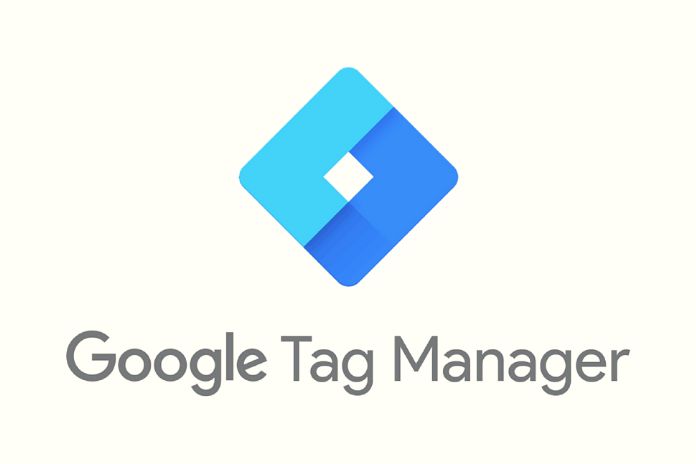Google Tag Manager is one of the essential tools for anyone involved in web marketing, performance optimization and SEO. Thanks to this free tool from Mountain View, you can add and modify strings of code to implement an infinite number of useful monitoring functions. Those satisfied with a website without many evolutions can ignore this utility. But those with specific needs in terms of implementation must pay attention to the usefulness of the Tag Manager. A platform that, today, is undoubtedly one of the best solutions, even for those who work in a team and need to assign different roles to professional figures that revolve around a web project. Here is a basic tutorial to start using this easy-to-use, powerful, complete tag manager.
What Is Google Tag Manager, Definition
The GTM is a Google tool for easily inserting and editing tracking codes and tags on websites and mobile apps. Without weighing down the project and halving development times. Google Tag Manager allows you to interact with the website’s servers to add and activate tags thanks to an interface that allows you to modify or pause monitoring. Together with Google Analytics and the Search Console, the Tag Manager is an essential tool for managing the advanced development of a website devoted to continuous evolution.
How To Install And Start Using GTM?
To activate Google Tag Manager on your website, you must create an account on tagmanager.google.com with your Gmail. After creating the new container on GTM, you can continue inserting tags and activators useful for your project. However, to install Google Tag Manager on your website, you must copy the two script codes on GTM containing the container ID. One in the <head>HTML section and the other when opening the <body>. This is the only code operation to perform.
If you use WordPress, you can alternatively use a plugin. Installing the extension allows you to activate tag management on your blog, website or e-commerce through the container managed by GTM. Thanks to the use of a plugin to install this tool on your website, you can implement HTML and javascript code snippets that allow you to extrapolate certain information in minimum time, without human errors and with a maximum propensity for teamwork.
What Can You Do With Google Tag Manager?
You have created and installed the application on your website. Now you can enter the tags you need to find helpful information about website tracking and optimization. Examples? With the Tag Manager, you can put the tracking code of Google Analytics and outline the Facebook Pixel. How?
- Log into your dashboard.
- Click add tags.
- Give a title and configure.
The configuration is precise thanks to the possibility of choosing the type of tag to insert among the different services of the Google universe and third parties. For example, you can put the codes of many valuable tools for audience tracking, such as Mouseflow, Crazyegg, Hotjar and more. The exciting aspect: you can customize everything. For example, if you use Tag Manager to set up your Google Analytics code, you can define any characteristics, objectives and actual events. Just one click to save. Remember that you maintain excellent tag management, which can also be activated in sequence or put to sleep. If a particular string is not functional on your website, or you want to avoid it conflicting with other codes, you don’t necessarily have to delete it: you pause it. So if needed, you can reactivate it with a simple option from the dashboard.
How To Take Advantage Of The Google Tag Manager
You can well imagine that within the GTM universe, you can set hundreds of functions. Those preferred by those who deal full-time with data analysis, web performance, SEO and user experience are concerned with the possibility of managing the tracking of the various elements of a web page in a simple way. Precisely because “without data, you are just another person with an opinion” (cited by Deming), you aim to understand how and where to change thanks to the tracking you set up with this tool. For example, with Google Tag Manager, you can set the tracking of an element that has always been at the center of the attention of those involved in web marketing: call-to-action buttons. Better red or green? Do I use direct copy?
We use the input to activate a tracking tag: go to the dashboard, then activate and configure. It must be present on all clicks, then add a class or ID related to that button to give precise instructions. You can likewise track anything, such as internal or external links. Scrolling or clicking on images without links. Why? Simple, you can understand if people follow habits you don’t know and don’t imagine. With this method, you can understand if individuals expect specific characteristics from your content, so you can also avoid any rage clicks (fast repeated mouse activity).
How To View GTM Data?
There is an attractive solution for those who want to have the situation clearly under control. The same goes for web marketers who use Google Tag Manager on client sites to extrapolate numbers. I’m talking about Data Studio, a Mountain View platform designed to integrate, receive and present data through specific, interactive and accurate dashboards. You can look at the platform by visiting datastudio.google.com: here, you will find valuable models for merging data that are updated automatically, making it easy to create monthly reports.
What Happens To Load Times?
Ok, Google Tag Manager is simple and easy to implement but also useful for those who often work with the tracking codes of various web marketing tools. Does it have any downsides? There is talk of a slowdown of web pages, but Mountain View reassures: there is asynchronous loading of tags so as not to affect upload times. This is because the scripts are loaded together with the page content in the asynchronous process without blocking the flow. This could suggest freedom of code insertion, but in reality, the risk of slowing everything down exists because, even if they don’t block loading, asynchronous scripts require resources that are removed from the execution of the website’s central files.
Does this mean not using the Google Tag Manager? Not this is not the approach. The Mountain View tool is essential for better managing more or less articulated projects. But you have to use it when needed, in the right way and to manage specific scripts. Otherwise, there is the risk of making the upload heavier, especially on unstable and weak connections, as also demonstrated by this post by analyticsmania.com, which compared 0 and 8 uploaded tags.
How To Handle This Tool Well
Using an explicit parameter: utility. As always happens in these cases, the tools must be chosen and used according to need. You don’t add random tags and optimize them.
Also Read: Configuring Google Alerts: How To Get The Best Search Results