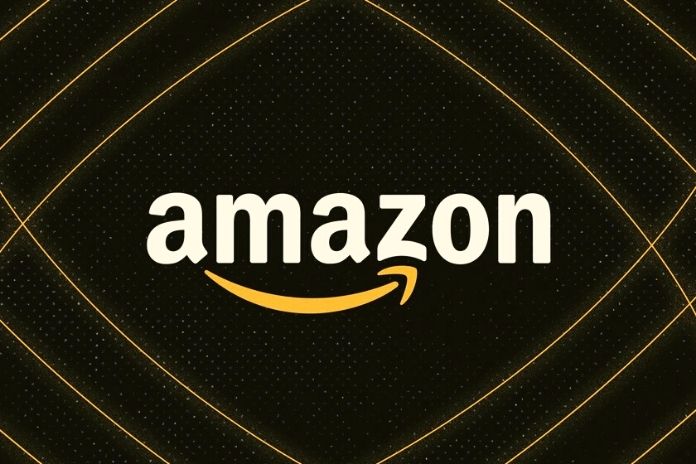Lately, you have heard some friends and colleagues boast of having made some particularly advantageous purchases on the Amazon marketplace, taking advantage of a special section called Warehouse Deals, in which all used items and returned by previous buyers are conveyed.
These, still valid and functioning, have been put back on the market by the operators of the famous Seattle giant at very convenient conditions. In fact, from what you have learned, the products present in this particular area of the platform are applied discounts that can also be very significant, varying according to the state of wear of the product.
What Is Amazon Warehouse Deals
To begin with, I think it is appropriate to explain in detail what Amazon Warehouse Deals is, providing you with some essential information on the functioning of this particular service offered by the Seattle giant. Well, you should know that also considering the huge volume of sales made on the most famous marketplace in the world, as well as the extensive return policies it guarantees, it is not uncommon for some products to be returned: these are often situations in the which the customer realizes, during the period covered by the rules of the right of withdrawal, that he has made an incorrect purchase or does not conform to expectations.
The product is subsequently inspected by the Amazon Return Center, where a specialist verifies its integrity by carrying out a series of checks on the physical conditions and a series of accurate tests on functioning (in the case of electronic devices), following which decrees the possible re-introduction on the market through, in fact, the section Amazon Warehouse Deals.
How To Understand The Quality Of The Products
The idea of taking advantage of the advantageous conditions offered by the Amazon Warehouse Deals program attracts you a lot. Still, I am sure that now you wonder how to understand the quality of the products used before purchasing the platform in question. Amazon has taken great care of this aspect to facilitate customers in the decision, providing a very precise classification, which I show you below, of the items that are put back on sale.
- Used (Like New) – Items marked with this label are perfect, while the packaging may show some minor damage. The product, however, works perfectly and is complete with all accessories.
- Used (very good condition) – these are items for which very limited use has been detected and show no functionality problems. It may show superficial cosmetic defects, while the packaging or packaging may be damaged or replaced. In some cases, certain non-essential accessories listed in the product description may be missing.
- Used (Good condition) – the item shows signs of moderate use revealed, for example, by the presence of superficial aesthetic defects such as small scratches, but all the functions are still intact. Also, in this case, the packaging may be damaged or replaced, while some non-essential accessories may be missing: it is necessary to check in the description which elements are involved and the presence of additional notes relating to the need to purchase them separately to start using the product.
- Used (Acceptable Condition) – this label is assigned if the item shows clear signs of wear related to previous use, such as scratches or dents while retaining its main functionality. As in the previous cases, the packaging could be damaged or have been replaced. Some important accessories listed in the description may be absent, such as components or spare parts, which must necessarily be purchased separately to start using the product.
Return Policies
What do you say? Are you worried that the Amazon Warehouse Deals purchase method is more binding than the standard one and that, therefore, you may find it difficult to return an item in turn? In this respect, you can rest assured: as regards the return policies, the same rules that govern the purchase and sale of new products apply. Therefore, if for any reason you are not satisfied with an item purchased on Amazon Warehouse Deals, you can return it by referring to the usual guidelines, but keep in mind that each item in this section is unique by its nature. Therefore it will not be possible to make a replacement.
Furthermore, consider that a legal guarantee covers all the products in question for one year. Should your product prove to be defective after the return period, a timely repair service will be made available to you, or, if this is not possible, a refund will be issued by Amazon’s return policies. Checking if an item is covered by warranty is very simple: go to the My Orders section of your account and select the order for which you need assistance.
Amazon Warehouse: How It Works
Having made all the premises of the case, let’s now move on to see how Amazon Warehouse works. In the next paragraphs, I will show you how to access this particular section both from PC and from the app, check the conditions and quality of the available products, and proceed with any purchase.
From PC
If you usually proceed from a PC to make your online purchases, to access the Warehouse Deals section, connect to the page of the Amazon portal and authenticate with your account. You can consider subscribing to an Amazon Prime subscription at this stage, the benefits of which are also extended to the Warehouse program. As you can immediately see, on the page, I gave you the link a little while ago. The Amazon Warehouse filter is automatically inserted in the search form at the top.
Therefore, any specific research through the functionality above will only show the products related to the second-hand section within the marketplace. Just click on the field in question, type the name of the article you are looking for, press the button with the magnifying glass symbol and wait for the results page to load. To follow, to view the details of the object, all you have to do is press on its name or its image.
If, on the other hand, you prefer to make more general navigation and consult the second-hand section by category, you can do it starting from the page I linked to you at the beginning of this chapter: in the panel on the left, you will find a more precise subdivision by type, while in the central screen shows the most popular product classes, from information technology to office products.
If there are more purchase options, you will find the word Used on the central screen, followed by the number of available items included in brackets. By pressing it, you will be shown the list of the various possibilities in a special pop-up panel on the right, and to consult the specific offers, all you have to do is click on the single element.
From App
Do you prefer to consult the Amazon Warehouse Deals section from the app? No problem, the operation is completely feasible even in mobile mode. If you have not yet downloaded the Amazon Shopping app, know that the latter is compatible with Android (also check on alternative stores if your device does not have Google services) and iPhone / iPad. Also, if you are unsure how to proceed with the installation, I will show you all the steps to download and set up an account in this guide.
Once the app has been started, I advise you to proceed in this way to access the section in question: to start, press the ☰ button, then press the Offers and Savings box from the categories proposed in the next screen and, subsequently, select the Amazon Warehouse Deals option. At this point, you can always search for the product using the search form I just told you about: you will notice that in the field where keywords related to the desired item must be entered, the words Search in Amazon Warehouse Deals will be present, demonstrating the fact that navigation now takes place exclusively for this category of products.
Alternatively, you can also press on the categories listed below and scroll through the product screens in search of a good deal. Once you have identified the item that’s right for you, scrolling through the relevant screen, you will find, under the demonstration images, any further options for buying used items and press on the preview to load the one you consider most interesting.
Further down, under the price, there is information relating to the product’s status, which can be associated with one of the four categories I told you about in the dedicated chapter. Does the operation convince you, and do you want to proceed with the purchase? In this case, press the yellow Add to cart button, which you can easily access by pressing the relevant symbol (which also shows the number of products loaded) in the menu below.
Also Read: Bitrix24: Complete Software For Your Company